It’s easy to use and hard to defeat.
by Kevin Convery
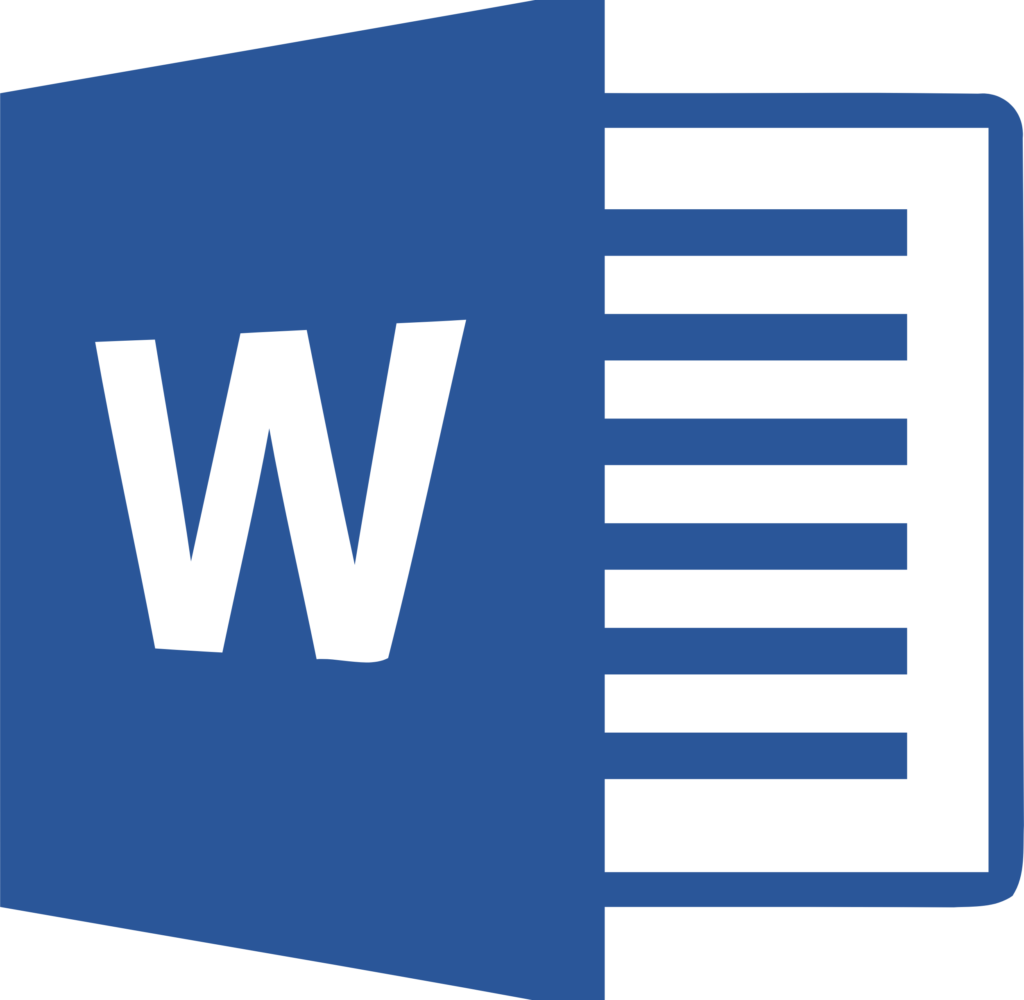
One of Microsoft’s flagship Office products, Word has been around since 1983, and Microsoft has continuously added features, improved performance, and streamlined its interface ever since. Considering the wide use of the program (the Department of Defense uses it), password protection is a common-sense feature that Word has had almost since it was first developed. Like Word’s other features, Microsoft keeps password protection current and improved upon with each successive version. These days, it’s easy to use and hard to defeat, due to its 256-bit encryption.
Two important things to remember about password protecting a Microsoft Word document: One is that Word has no password recovery (a lost password is a lost document), and that password protection is only available on the desktop version of Word (the online and mobile versions do not have it). Let’s go over the procedure below, and you will see how easy it is to password protect a Microsoft Word document.
QUICK ANSWER
With the Word document you want to encrypt open, click on File. Then click on Info, Protect Document, and Encrypt with Password. In the window that pops up, enter your chosen password, then re-enter it to confirm. Click on OK. You should record the password somewhere safe.
How to password protect a Microsoft Word document
Open the Word document you want to encrypt with a password, and click on the File menu at the top left of the window.
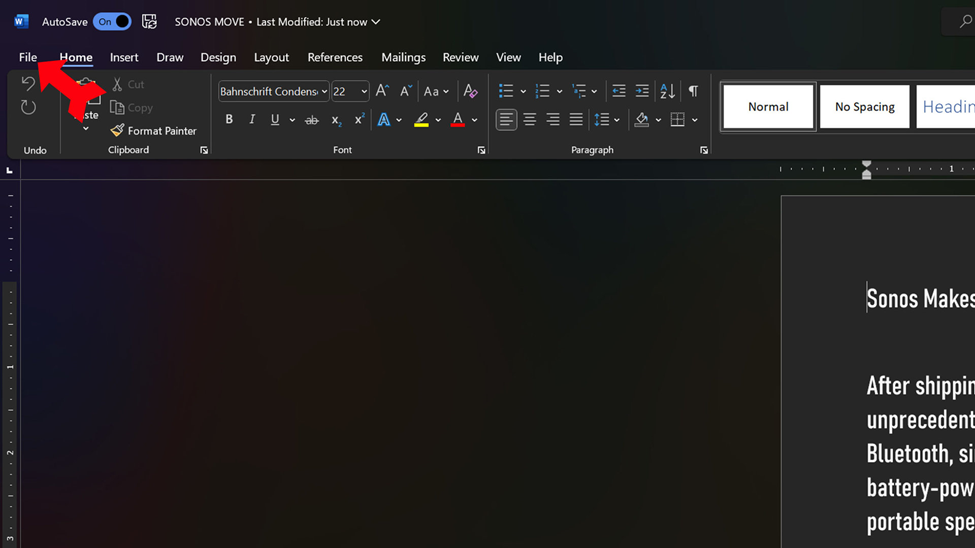
Click on Info.

Next, click on Protect Document.

Then click on Encrypt with Password.
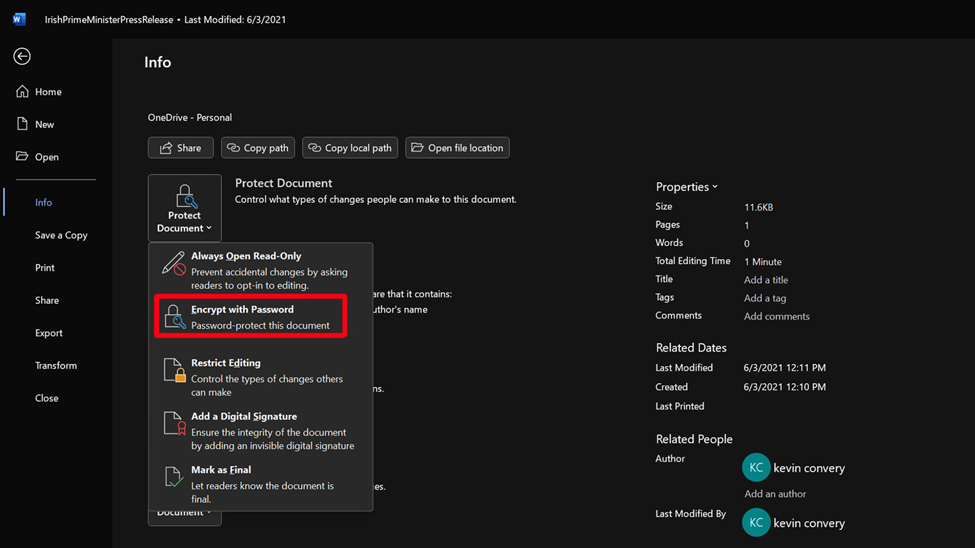
A window will pop up for you to enter your password. Click OK when you have it entered. A similar window will then pop up for you to confirm your password entry by typing it again. Click OK again.
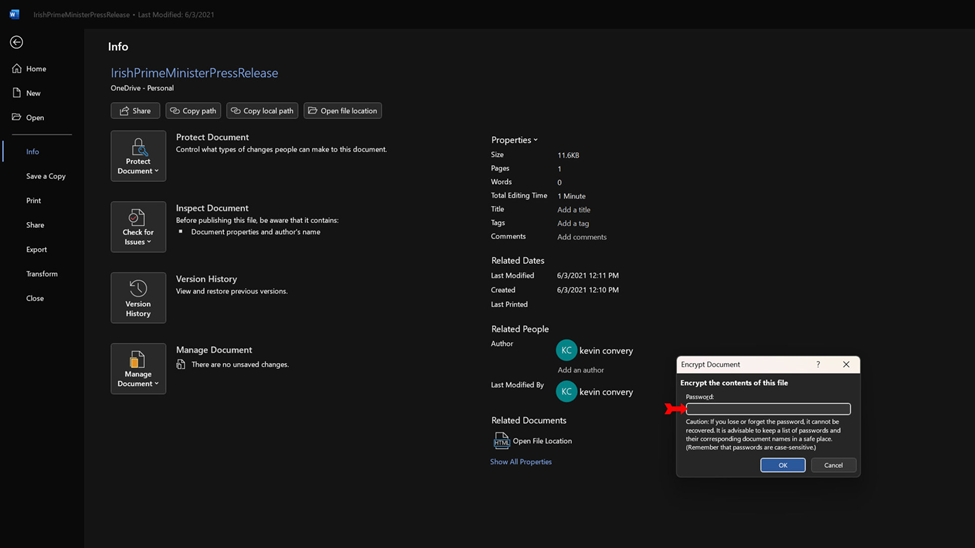
Your Word document is now encrypted. You don’t have to enter the password to go back and edit the open file.
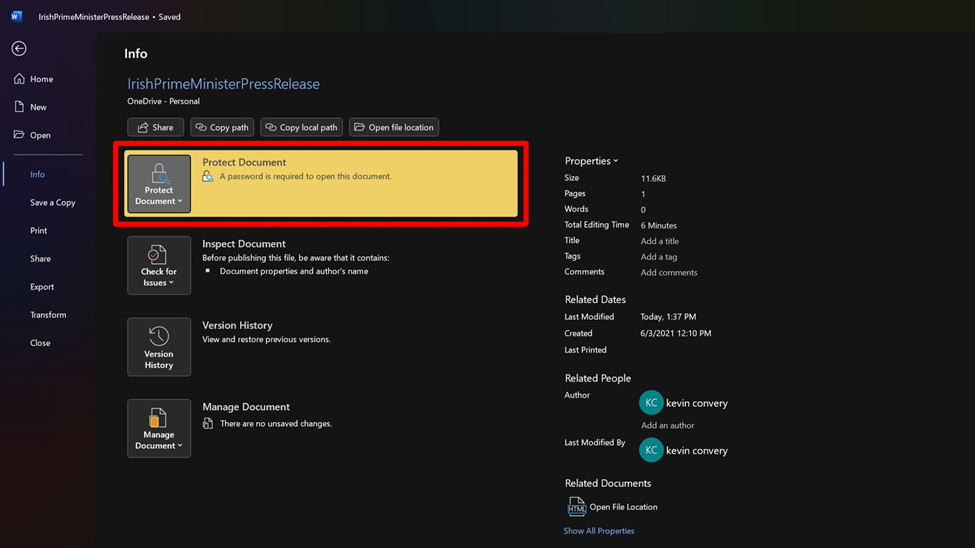
But the next time you open the file, it will be necessary to enter the password before the file will open.

FAQs
What happens if I forget my password?
The document will be lost to you until you remember it. Word has no password recovery. You should write down your passwords or use one that is easy to remember.
Are there any restrictions on what can be in a password?
Letters with diacritics and spaces are not acceptable as part of your Word document password.
What is the maximum number of characters allowed in the password?
The maximum is 15 characters. Word document passwords are case-sensitive.
Can I restrict access to the file without putting a password on it?
Yes, you can. Using the same menu that contains the password command, you can set the file to always open in read-only mode, with no editing possible. You can also restrict editing only to certain types of changes (like filling out forms). You can even name users who will be exceptions to the restriction, and retain full editing privileges.
published on January 11, 2023 at www.androidauthority.com
